Set up SCIM provisioning from Google Workspace
This page guides you through setting up SCIM provisioning from Google Workspace to Ory Network. Also refer to the Google Workspace automated user provisioning documentation for more information.
Create Keeper SAML app in Google workspace
Login to the Google Workspace Admin Console.
Navigate to Apps > Web and mobile apps. Click on Add App and Search for Apps.
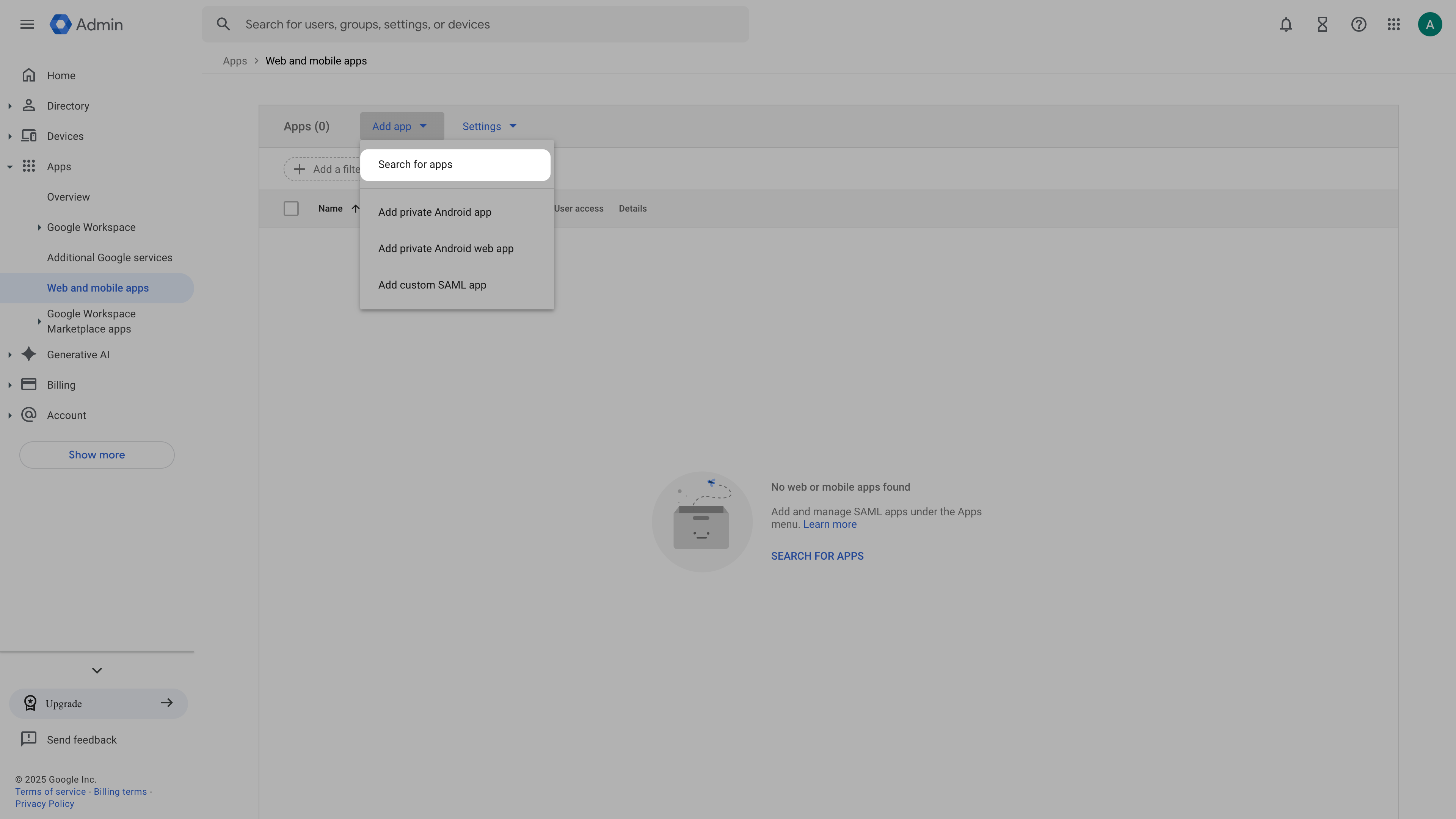
For Enter app name, enter Keeper. Select Keeper Web (SAML) from the search results.
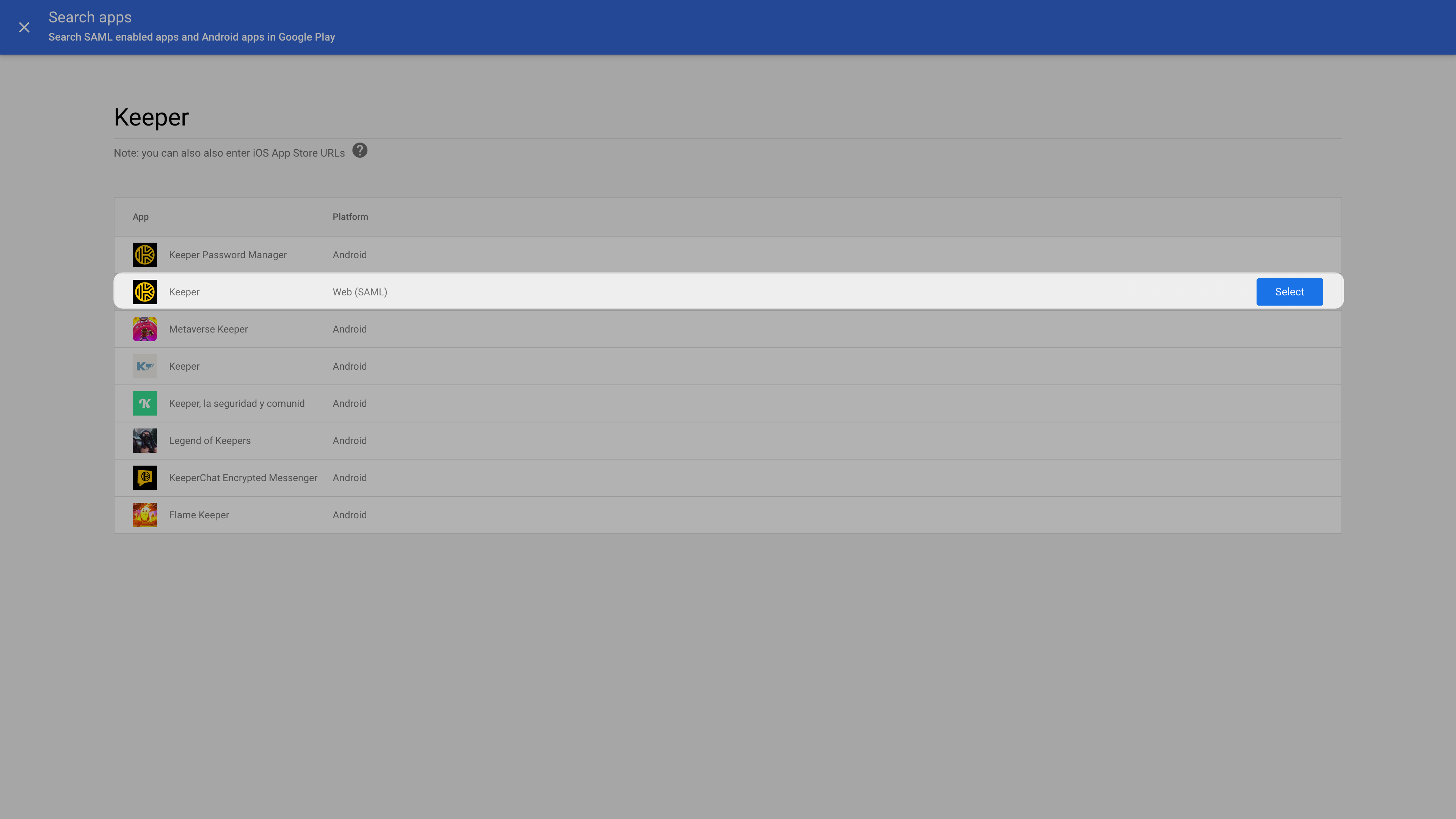
In the Google Identity Provider details window, for Option 1: Download IdP metadata, click Download Metadata. The metadata file can be used to add a SAML connection. Click Continue.
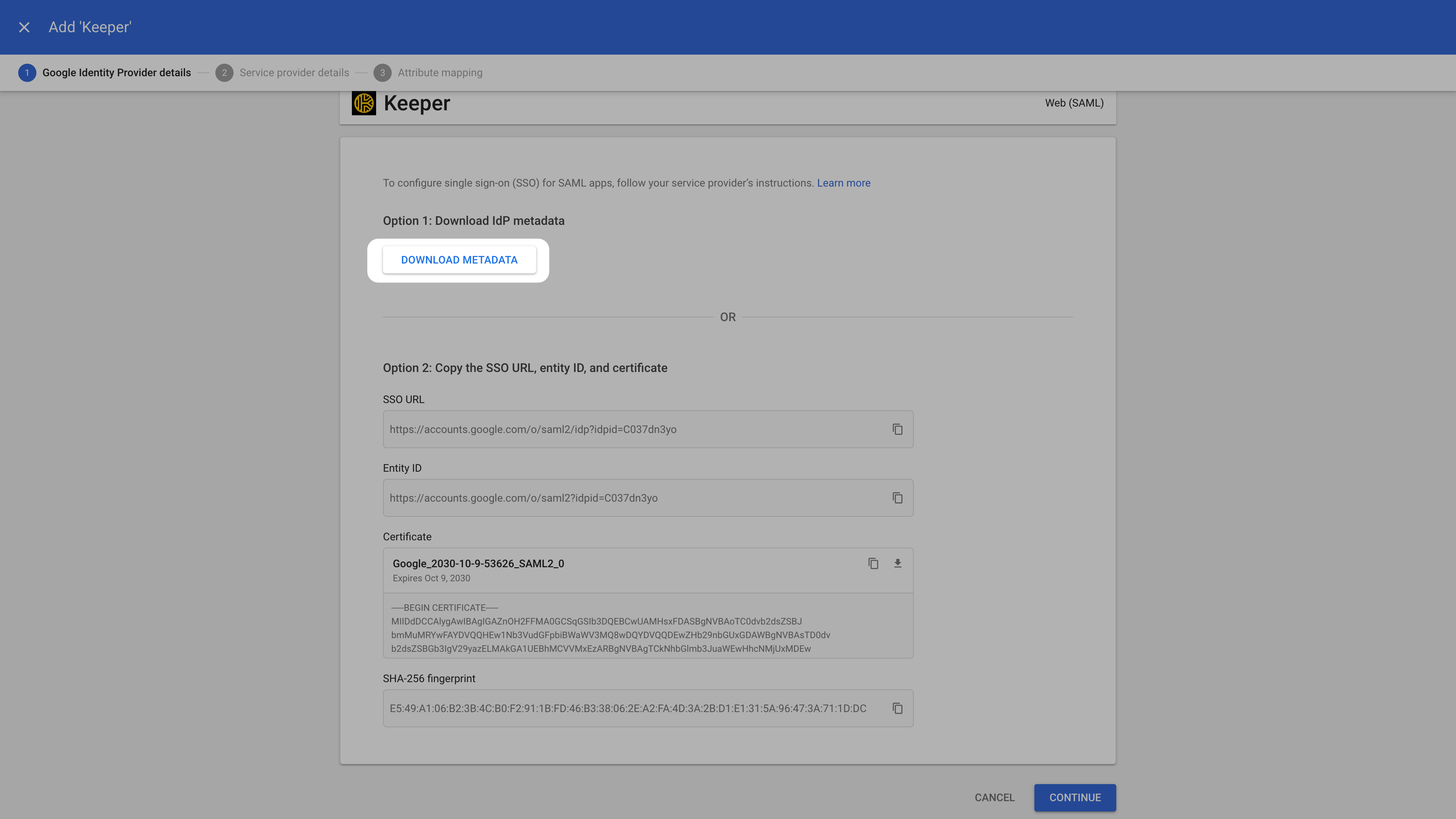
On the Service provider details page, set the values for ACS URL and Entity ID from Ory Network. To ensure that the entire SAML authentication response is signed, check the Signed response box. The Name ID should be EMAIL. Click Continue.
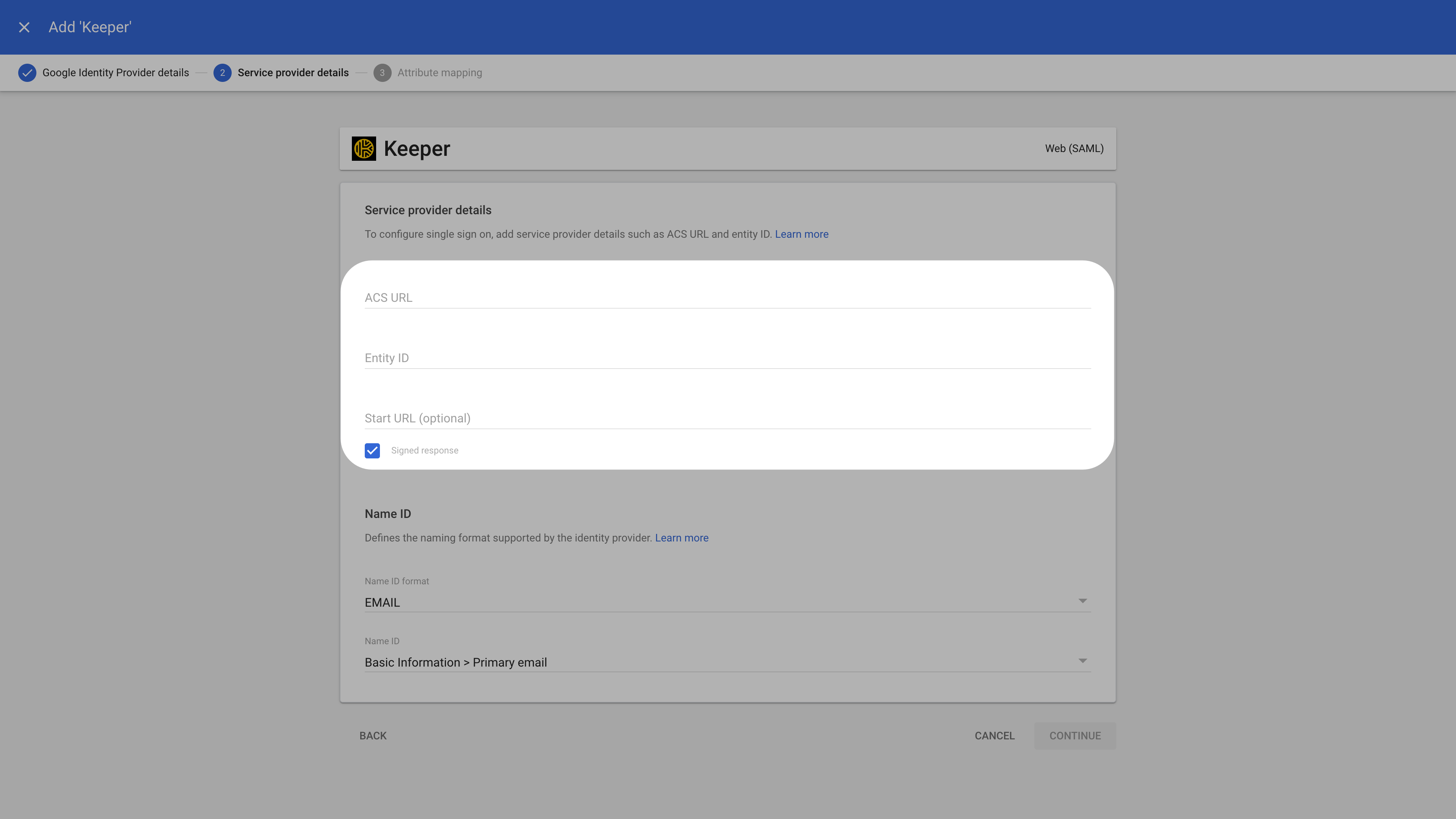
In the Attribute mapping tab click the Select field menu to choose a field name for Google Directory attributes. Click Finish.
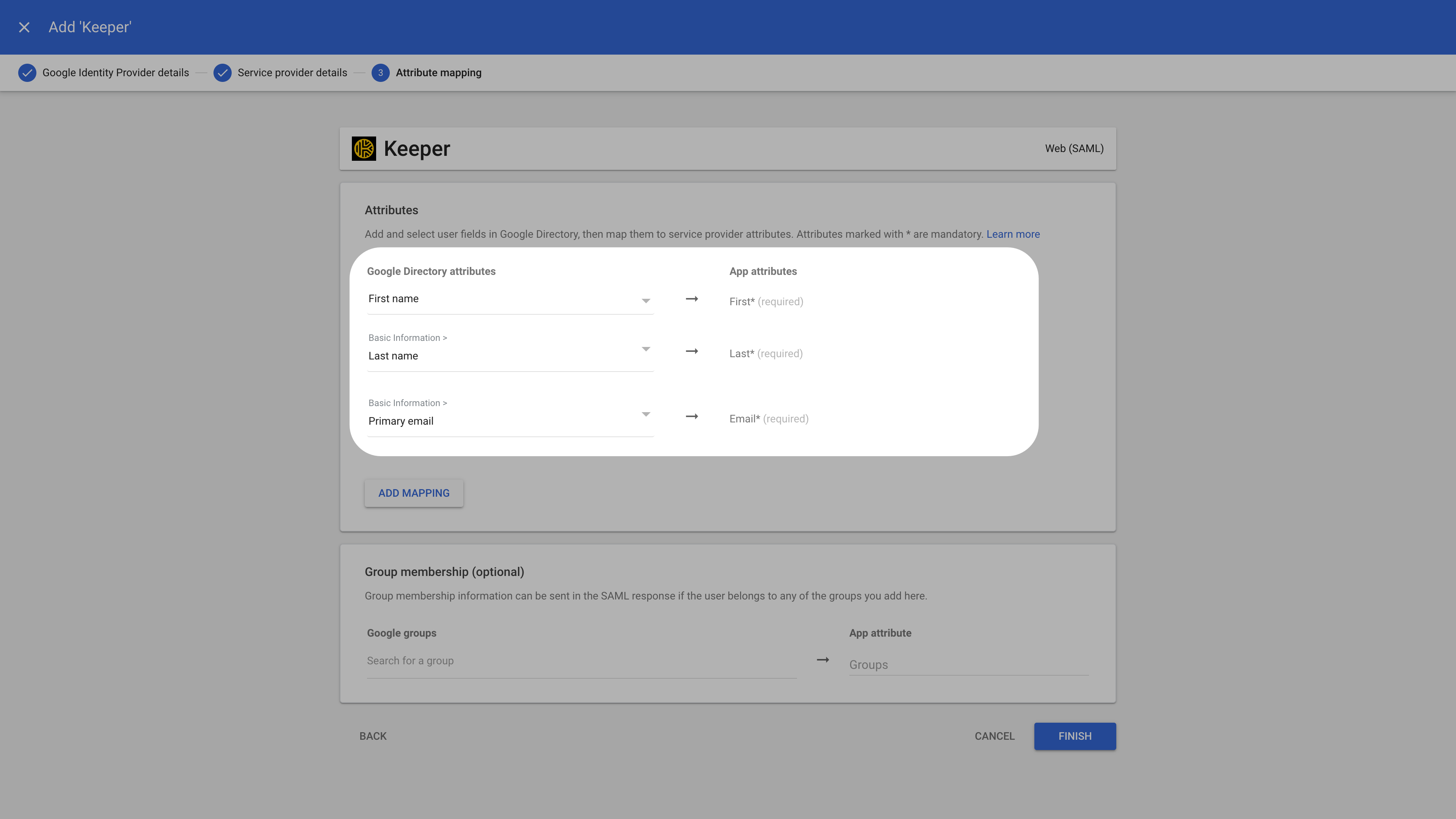
Configure user access
In the created SAML app, under the User access section click on OFF for everyone.
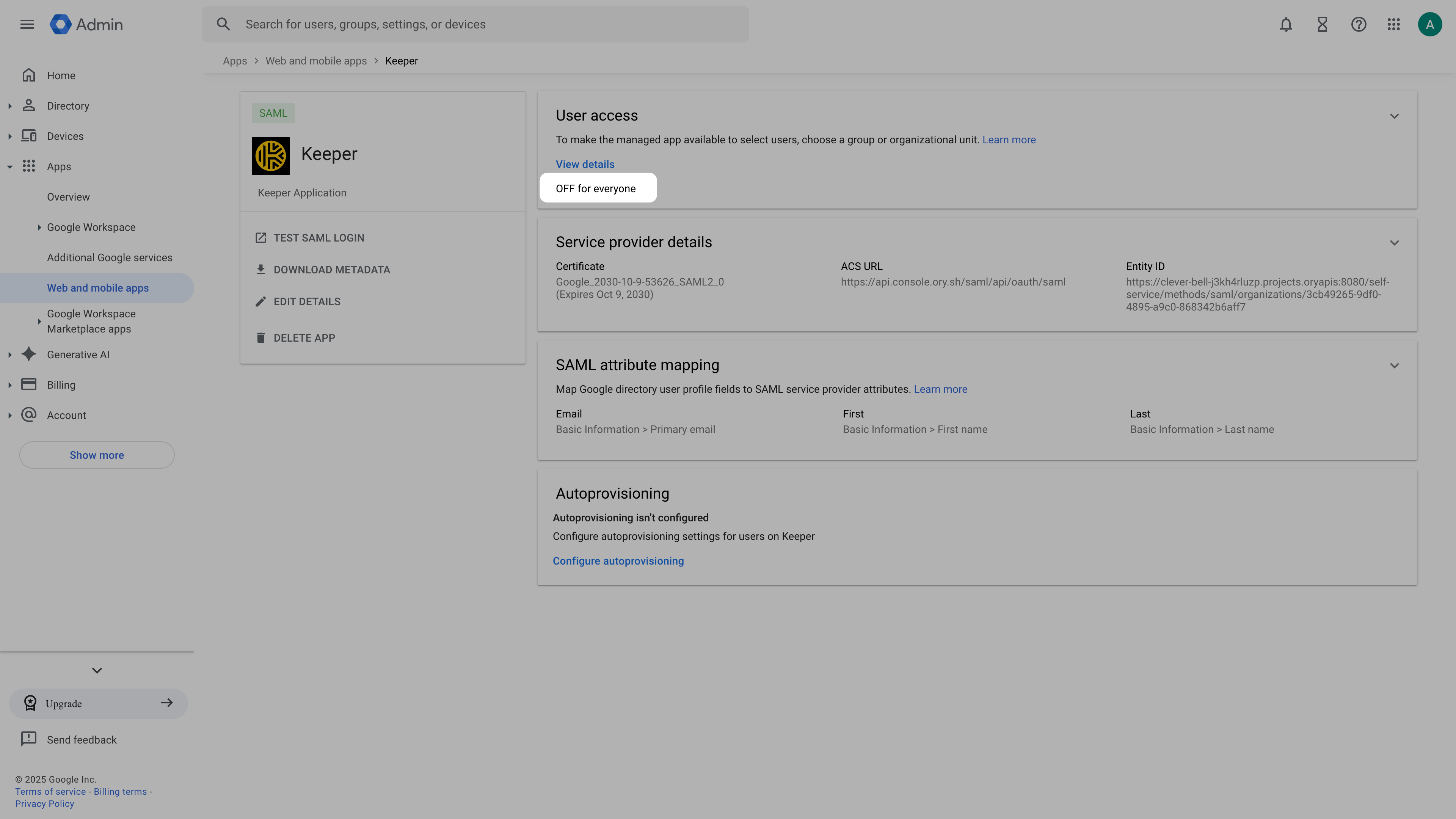
Select ON for everyone to activate SSO.
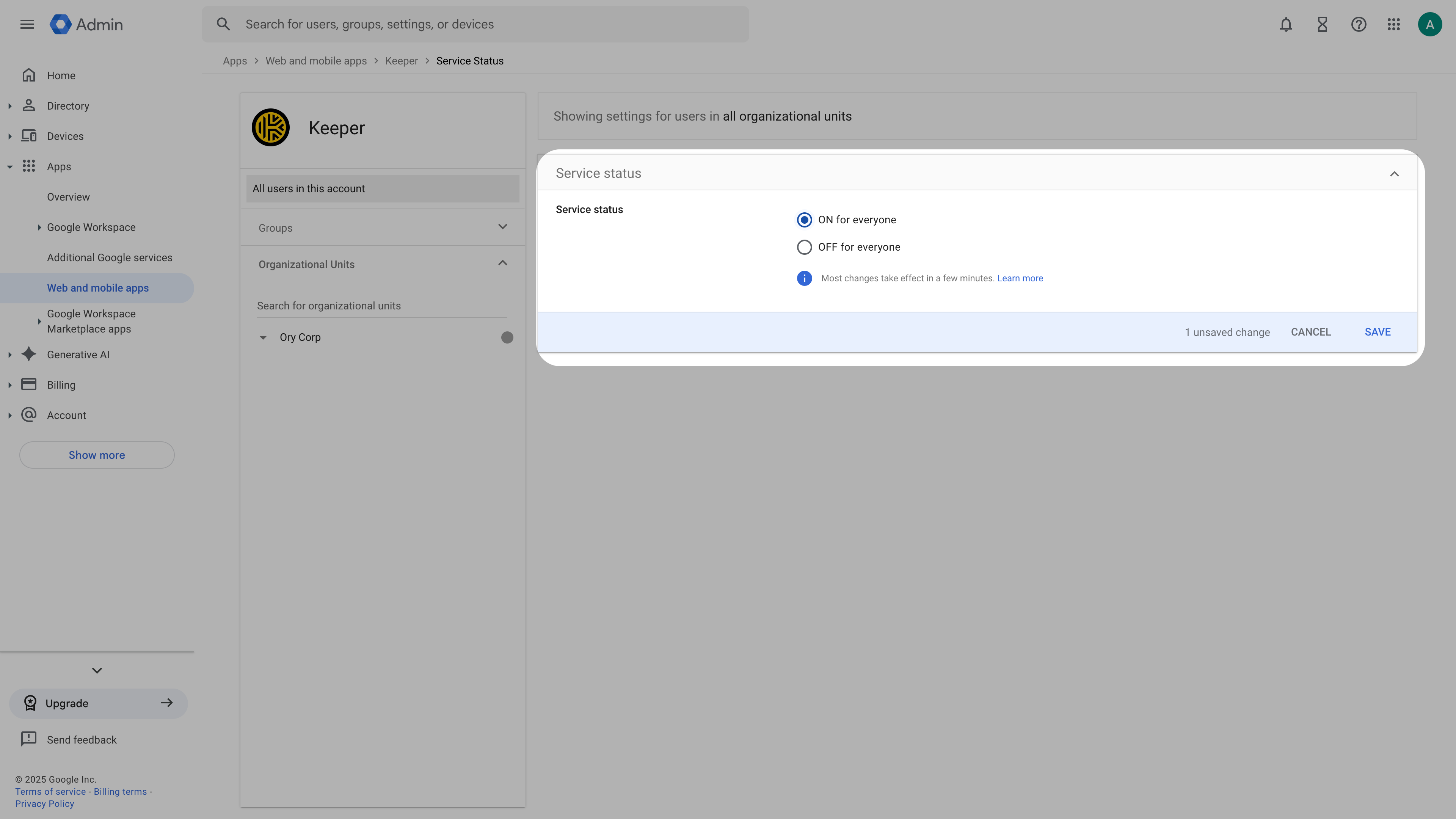
You have successfully configured the Google App as a SAML Identity Provider (IdP). Using the downloaded metadata, you can now add an SSO connection in Ory Network.
Set up provisioning
Under the provisioning section of the created app click on Configure autoprovisioning.
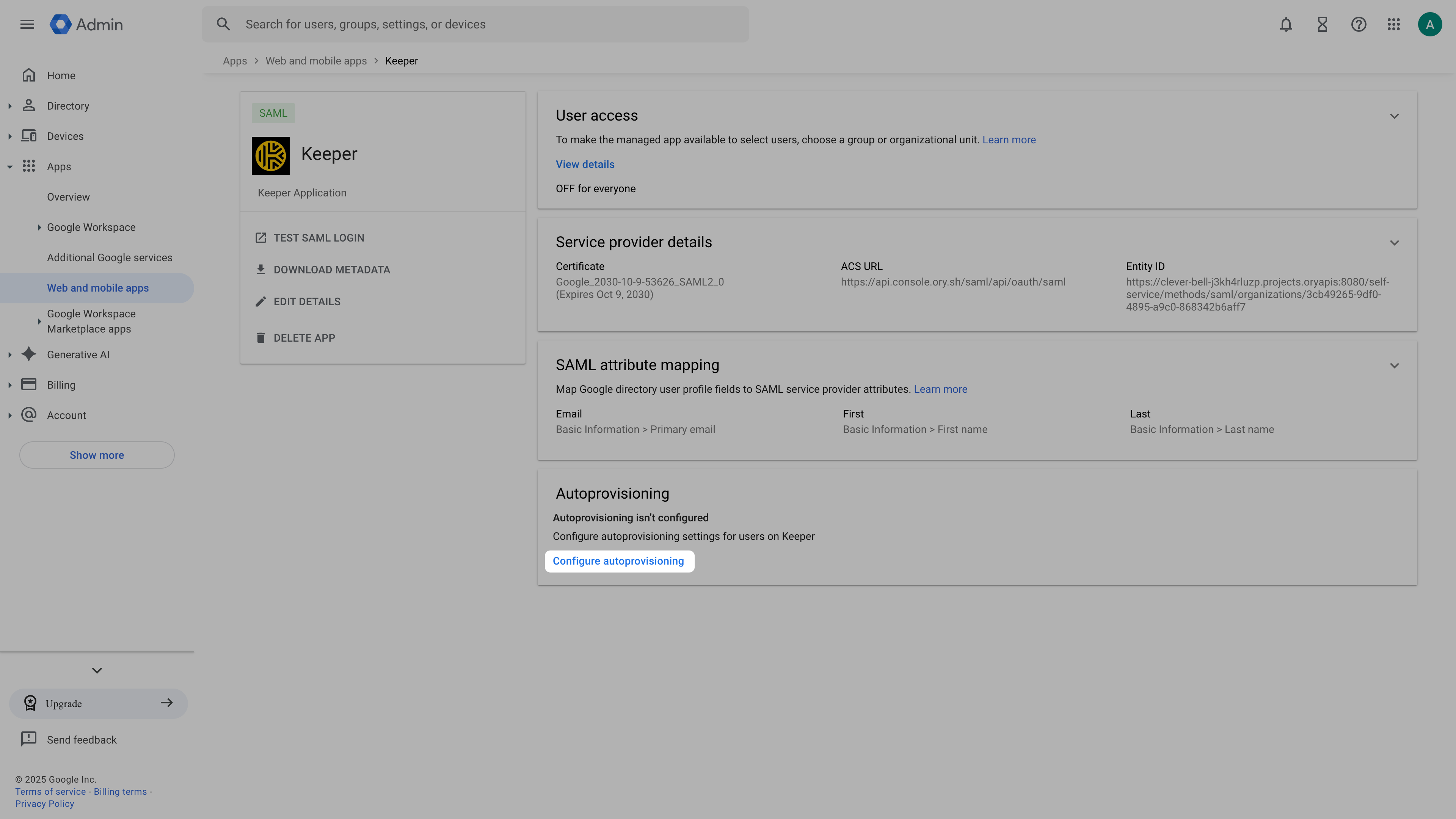
For the Access token enter the SCIM token you created in the Ory Network.
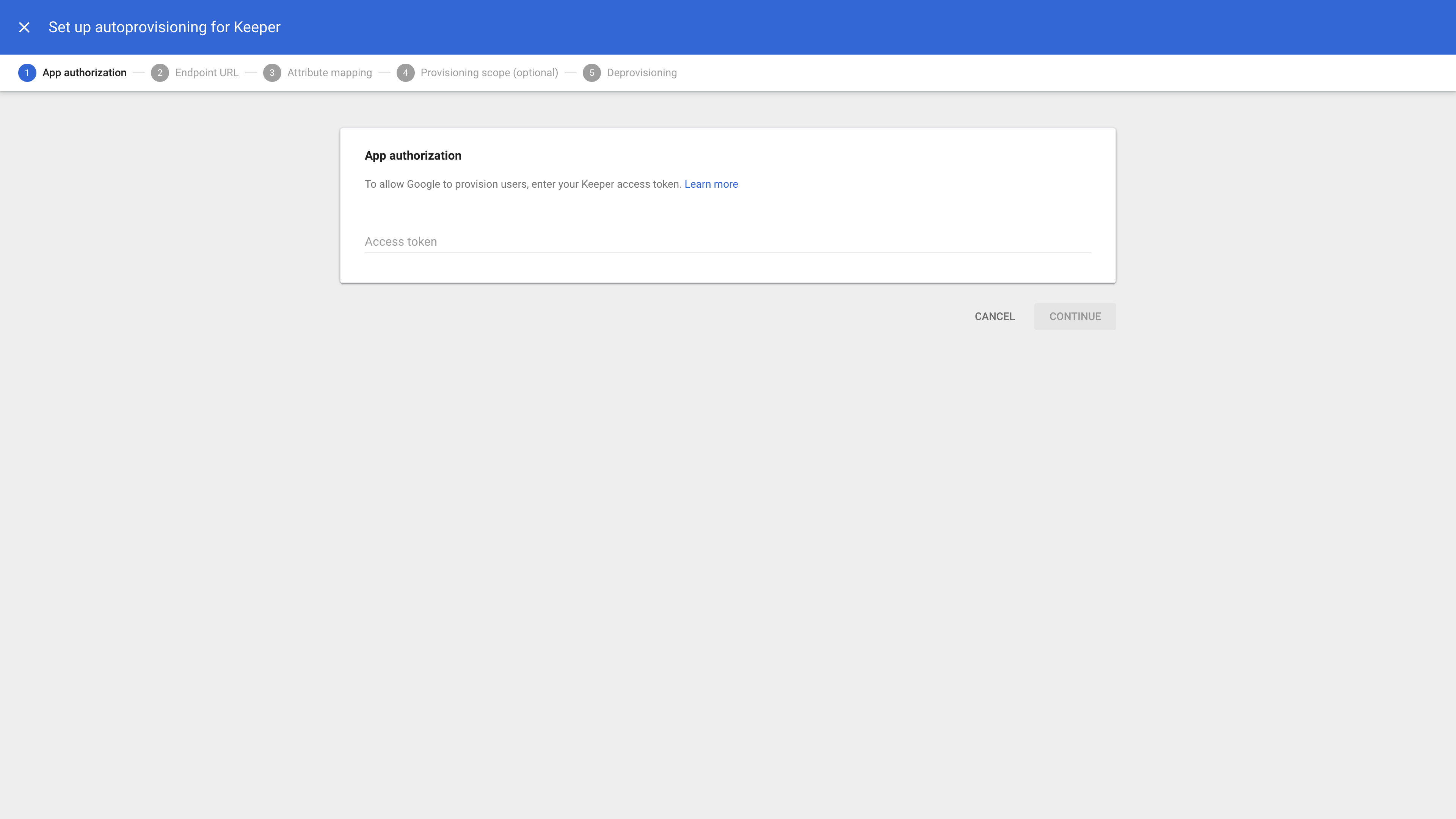
For the Endpoint URL enter the SCIM server URL from your Ory Network SCIM server.
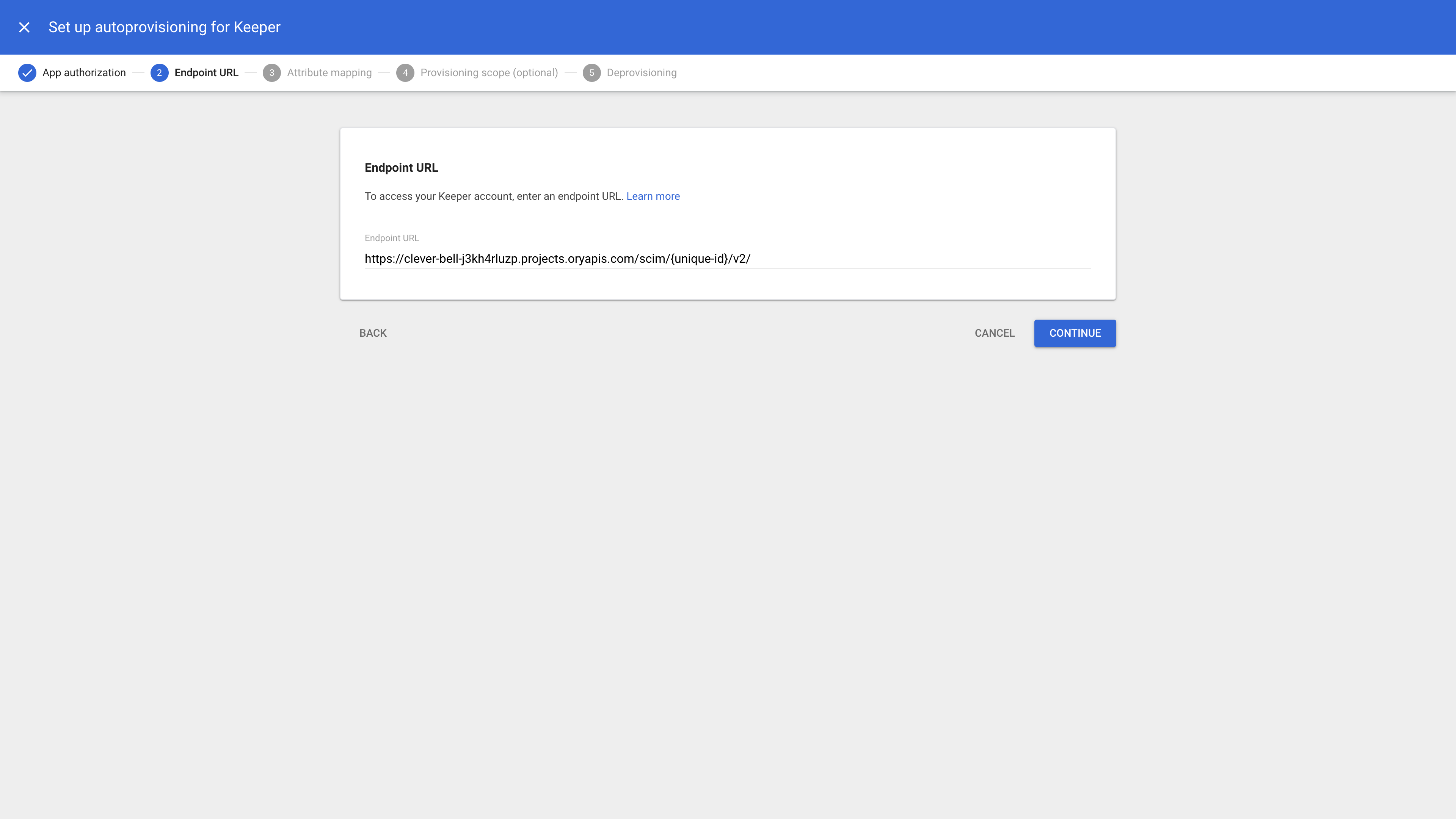
In attribute mapping screen ensure the right attributes are mapped for the app. Complete the remaining steps by setting the provisioning scope to particular groups (if required) and setting the deprovisioning settings.
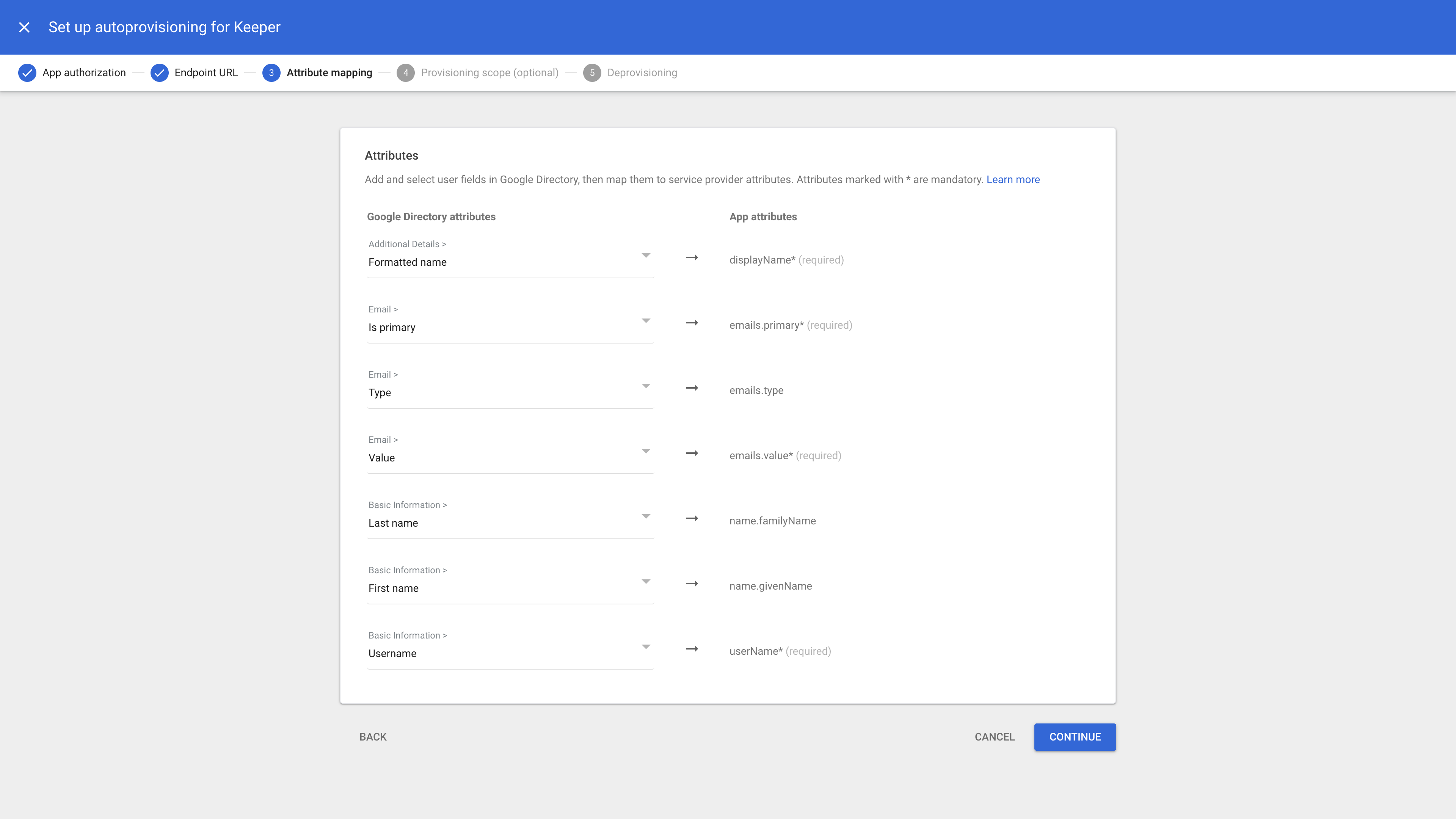
Finally click Finish. Toggle the Autoprovisioning to Active to complete the setup.
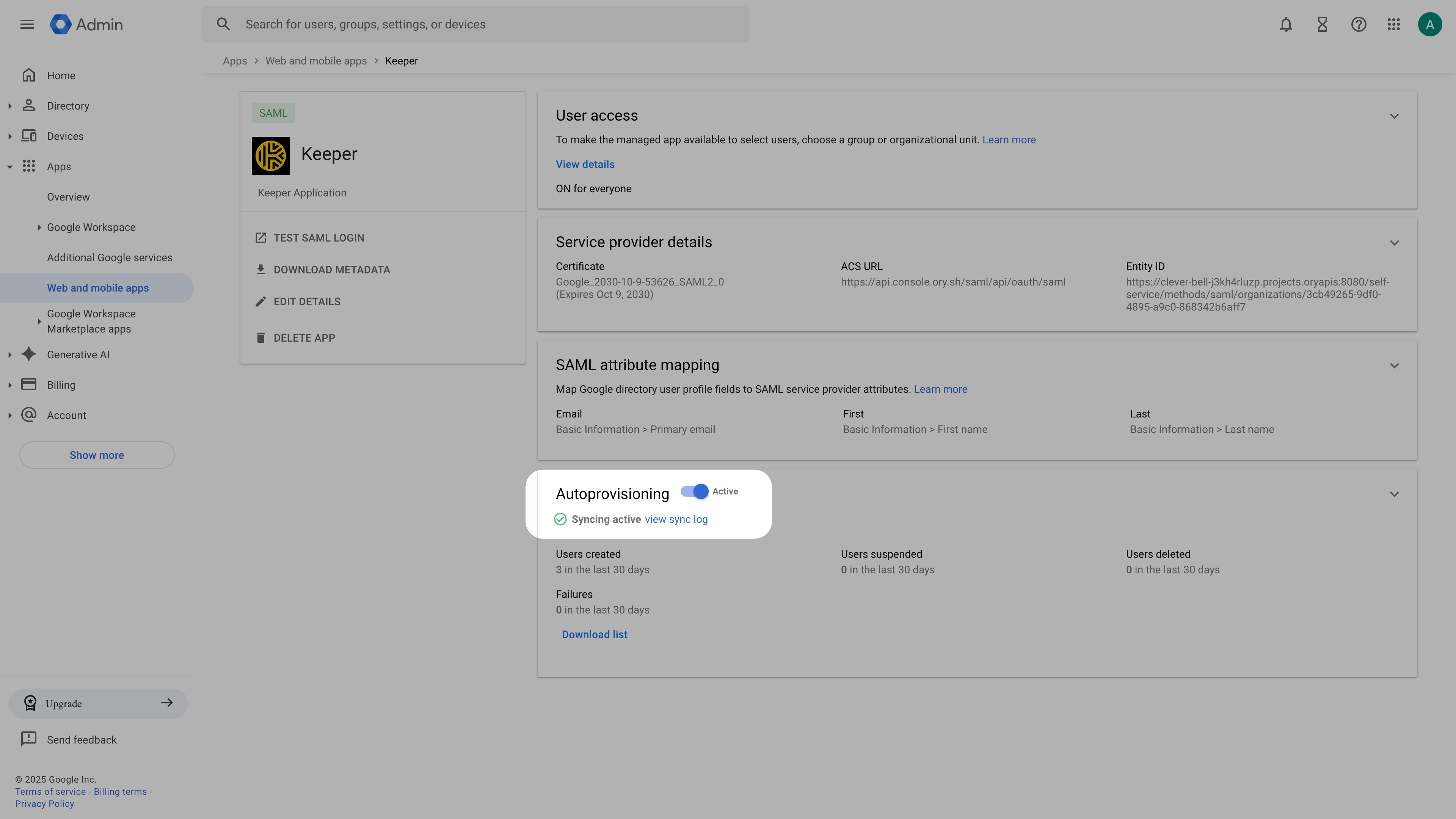
Troubleshooting
When the provisioning fails, the error will be logged. In Ory Network, navigate to Activity > Logs & Events and look for SCIM provisioning error events.
Limitations
There is no support for group memberships with Google SCIM.